Facets
Search > Configurations > Facets
A facet refers to a specific attribute or category by which search results can be filtered or refined. Whether it's a category page or a search result page, facets are used by users for narrowing down on the search result.
These facets allow customers to refine their search results by selecting the specific criteria that are important to them, such as searching for red shirts in a certain price range from a particular brand. This results in faster searches and also fulfills users’ requirements.
Advantages of Facets
- Improved relevance: Users can quickly narrow down their search to find the most relevant items or content, rather than sifting through a long list of results that are not relevant to their needs.
- Efficient search experience : Instead of having to manually sort through search results, users can quickly and easily refine their search using facets. This can help to increase user engagement and satisfaction, as users are more likely to find what they are looking for and have a positive experience on the platform.
- Increased conversion rates: Facets help to connect users with products or content that align with their specific needs and interests. By providing users with more targeted and relevant search results, platforms can increase the likelihood that users will make a purchase or take another desired action
Configuring Facets
Facets can be based on any relevant attribute or category, such as price range, brand, material, or any other data point that is important to the user's search. By providing users with these filtering options, facets help to improve the relevance and usability of search results.
- Go to App Settings> Schema
- Select an attribute > Edit it
- Update the details by enabling the facetable option
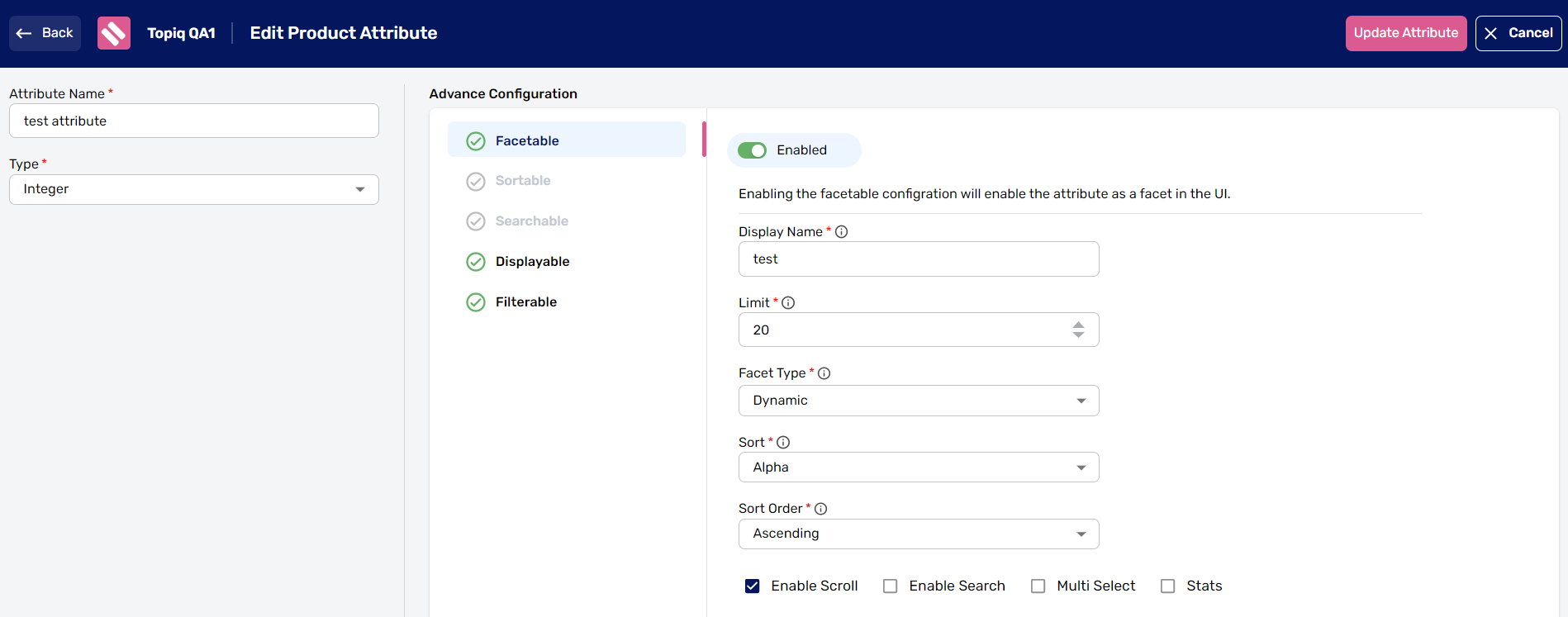
Display Name - User-friendly name given to a specific attribute that can be used to filter the results
Limit - It is the total count of values within a facet that is shown to the user.
Facet Type - Facet Type denotes the type of facets that is either global or dynamic.
- Global facets are common across all categories and are not category/ product specific
- Dynamic Facets are very specific to categories and populate as per the category
Display Order - Display order denotes the position at which the facets appear on the UI to the end user. This is only for global facets. For dynamic facets, the positions are dynamically ranked.
Sort - Sort denotes the type of sorting that can be done by the user which is either by count or by alpha.
- Count: Sorts the facet values based on the number of products for each facet value and
- Alpha: sorts the facet values alphabetically
Sort Order - Sort order defines the way in which the values can be sorted, ascending or descending.
Scroll - Enabling this, allows scroll within the facet values
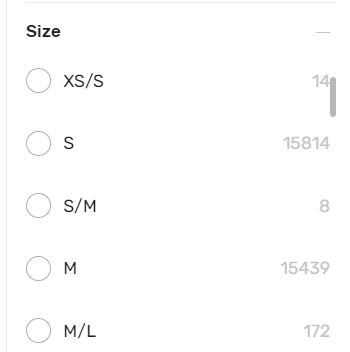
Search - Allows search within facet values
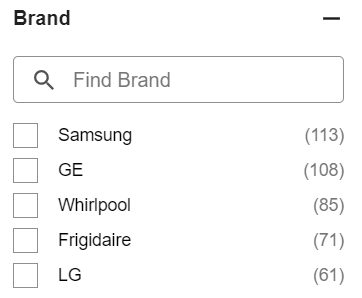
Multi Select : Allows mu;tiple value selection within a facet
Stats: Gives min and max value ranges
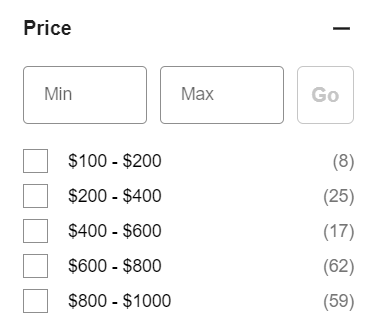
Create Facet
- Go to Schema under App Settings,
- Add Product Attribute,
- Make it facetable,
Follow the steps and update the required details
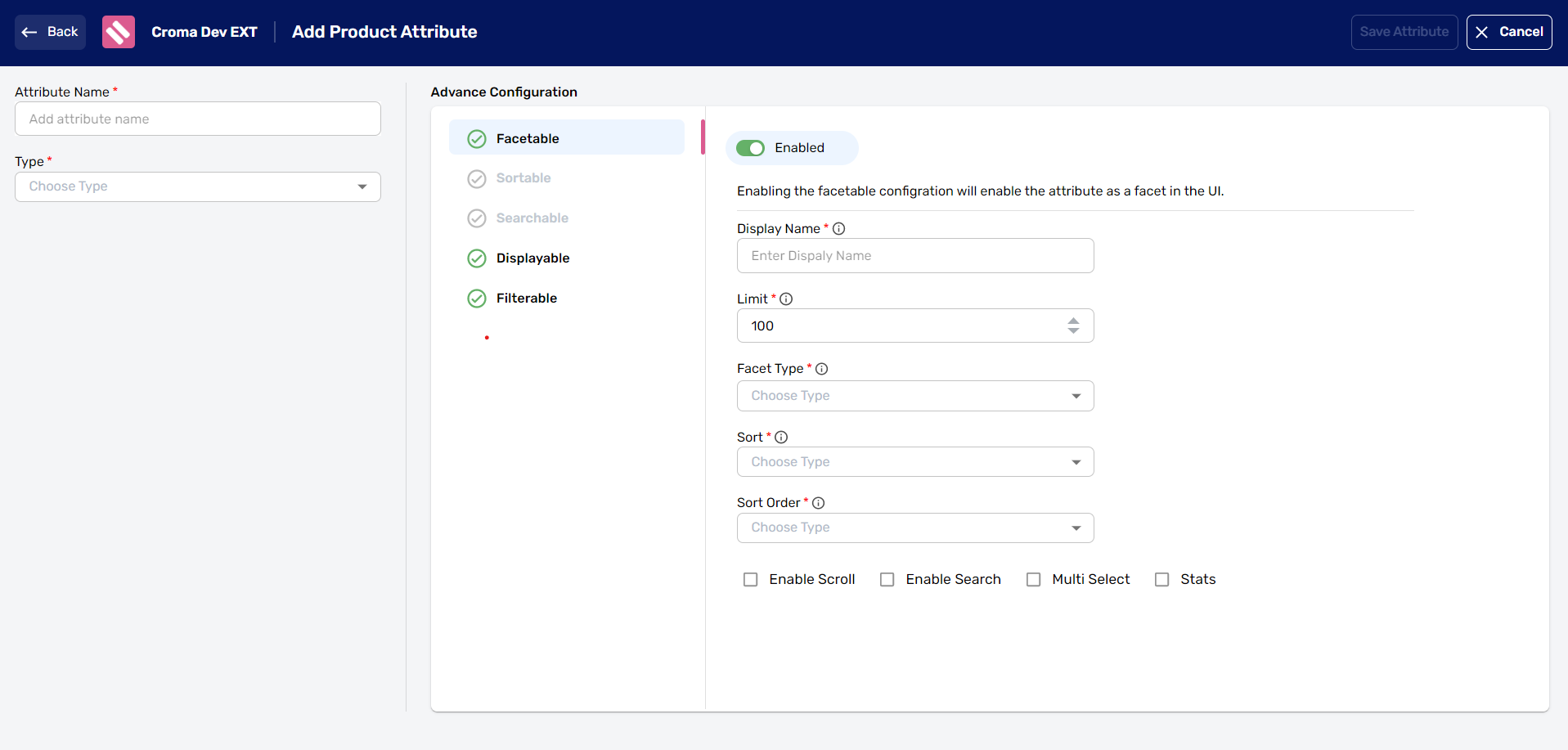
Edit Facet
- Go to Facet > List of Facets,
- Click on the three dots and select the Edit option,
- Make the change that you want and click on the Save button to confirm.
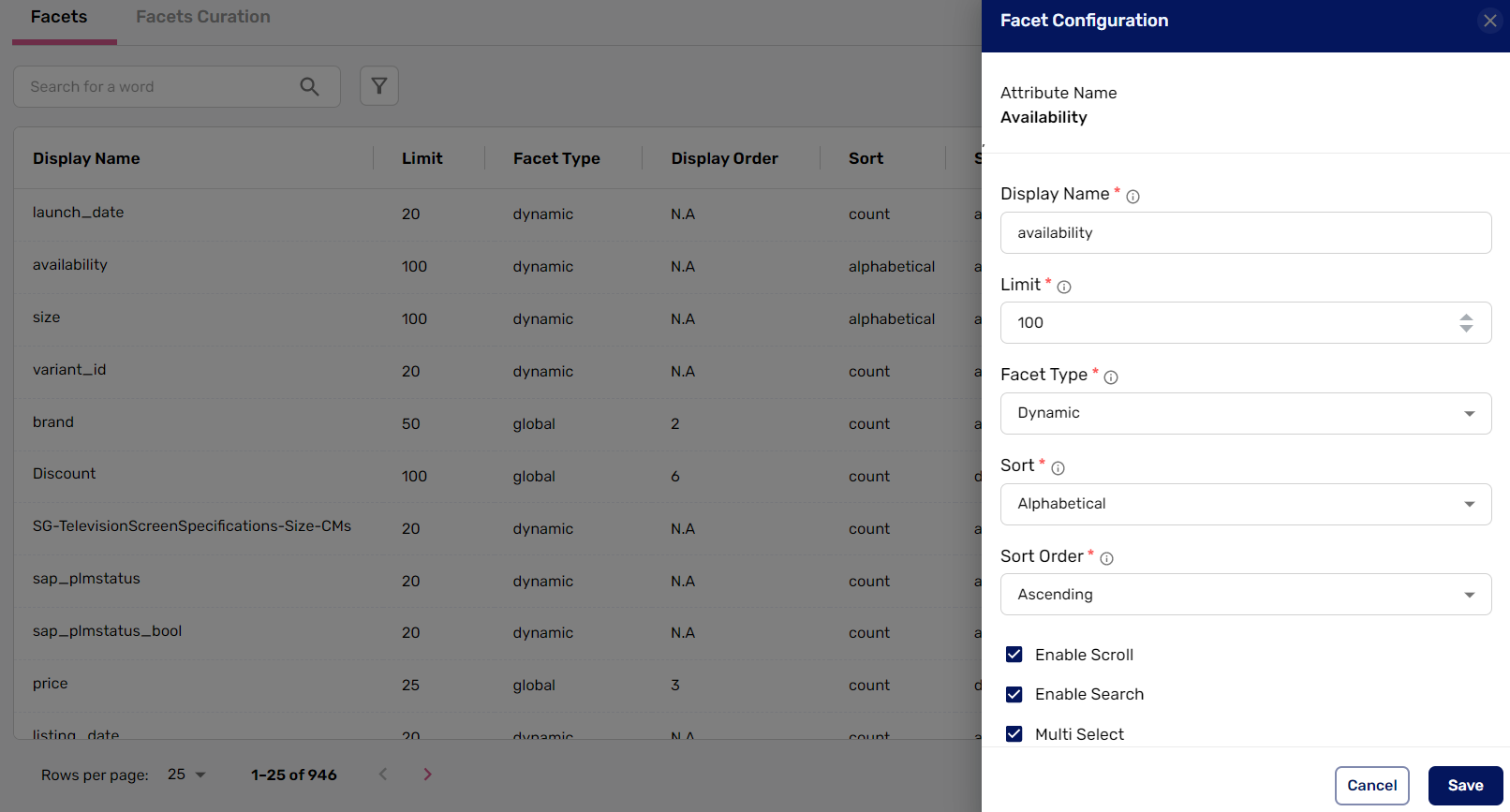
Delete Facet
- Go to Schema under App Settings,
- Click on the three dots and select the Edit option,
- In the Edit Product Attribute page, disable the facetable button,
- Click on Update Attribute to successfully delete a Facet.
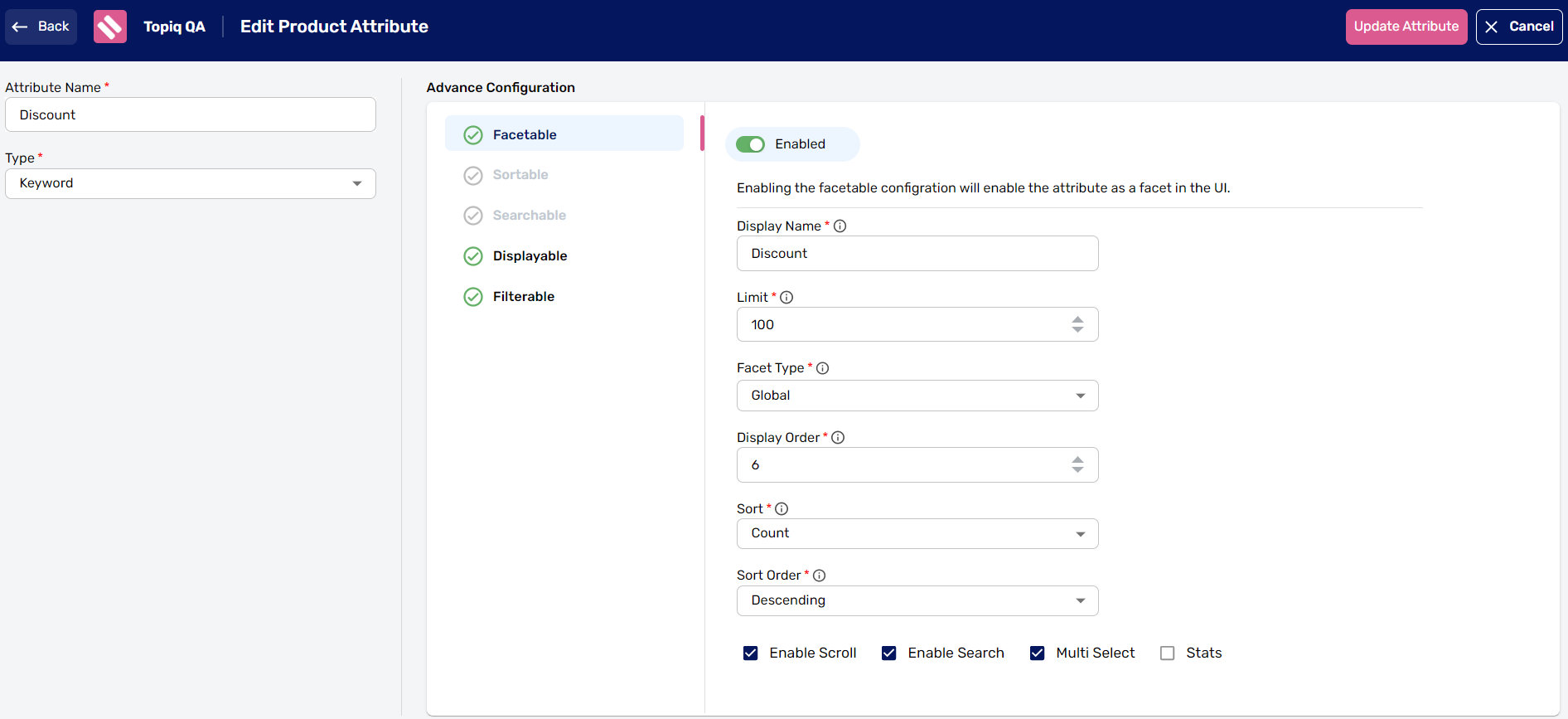
Updated over 1 year ago