Overview & Settings
Search > Configurations > Autosuggest > Overview & Settings
Overview & Settings
Overview
This section provides a snapshot of the autosuggest system's operational status.
Total Suggestions Indexed: Indicates the total number of autosuggest entries that have been processed and are ready for use.
Status: Displays the current status of the indexing operation, the statuses include In progress, Completed, Failed
Last Index Update: Shows the timestamp of the most recent update, ensuring you're informed about the latest changes applied to the index.

Relevancy Settings
Here, you can tailor how the autosuggest feature matches user input to suggestions in the index.
Match Criteria
This section allows you to customize how the algorithm matches user input against potential suggestions.
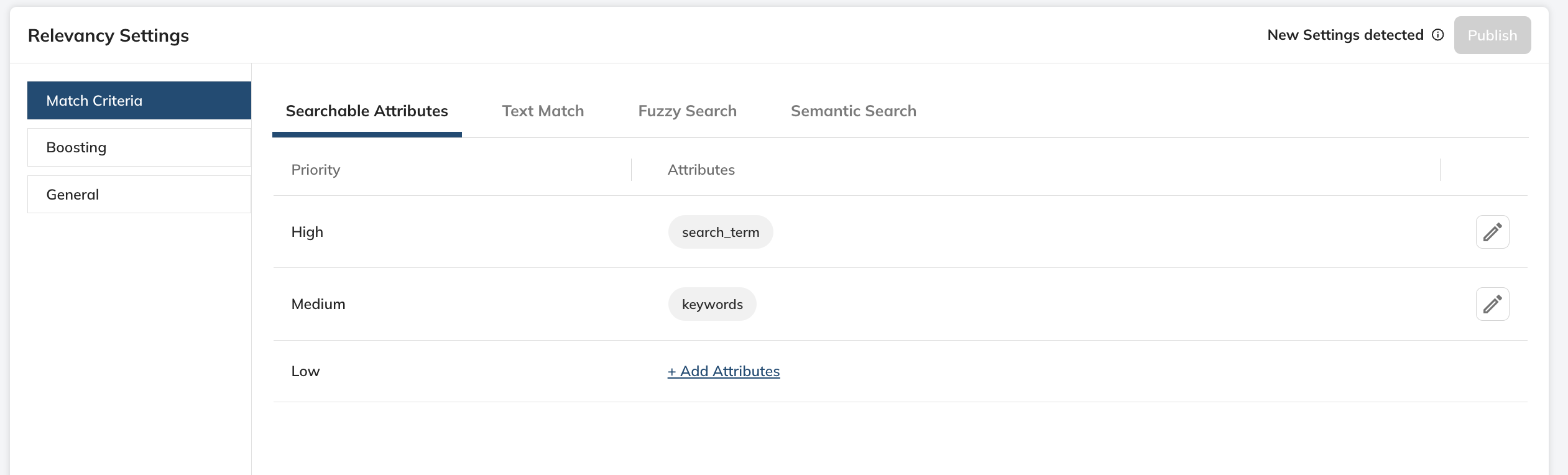
By adjusting the settings here, you can tailor the search experience to match the expectations and behaviors of your users, potentially increasing engagement and conversion rates by making it easier for them to find what they are looking for.
Searchable Attributes: The priority of Searchable Attributes play a crucial role in shaping the user's autosuggest experience. By prioritizing certain attributes over others, the platform can control which aspects of a product are considered more important when providing search suggestions to users.
Searchable attributes are fields within your product information that are indexed and used by the search algorithm to generate suggestions as users type in the search bar. These attributes can include things like product name, category, color, size, brand, and other descriptors. When you set an attribute as searchable, it becomes a part of the search query's matching process.
Importance of Attribute Priority:
The order of searchable attributes is significant because it determines the relevance of the search results. Attributes that are higher on the list have a greater impact on search relevance. This means that when a user types a query, the autosuggest feature will first try to match the query with the top-priority attributes.
For instance, if you sell clothing and you've noticed that most of your users tend to search for items by category (e.g., 'dresses,' 'shirts') and then by color, you might prioritize 'Category' and 'Color' as your top searchable attributes.
Fashion Retailer
High Priority: 'Category' (because users typically search for 'dresses,' 'shoes,' etc.)
Moderate Priority: 'Color' (as users often have color preferences after choosing a category)
Low Priority: Other attributes like 'Material' or 'Pattern' (which are less frequently used as primary search terms)
Electronics Store
High Priority: 'Category' (such as 'laptops,' 'cameras')
Moderate Priority: 'Brand' (as users might look for 'Dell laptops' or 'Canon cameras')
Low Priority: Specific attributes like 'Screen Size' or 'Megapixels'
In this case, typing 'Dell 15' might bring up 'Dell Laptops with 15-inch screen' because 'Category' and 'Brand' are higher on the list, influencing the autosuggest to prioritize those matches.
Text Match: This is a traditional search setting that matches the text from the search query with the text in your product database.
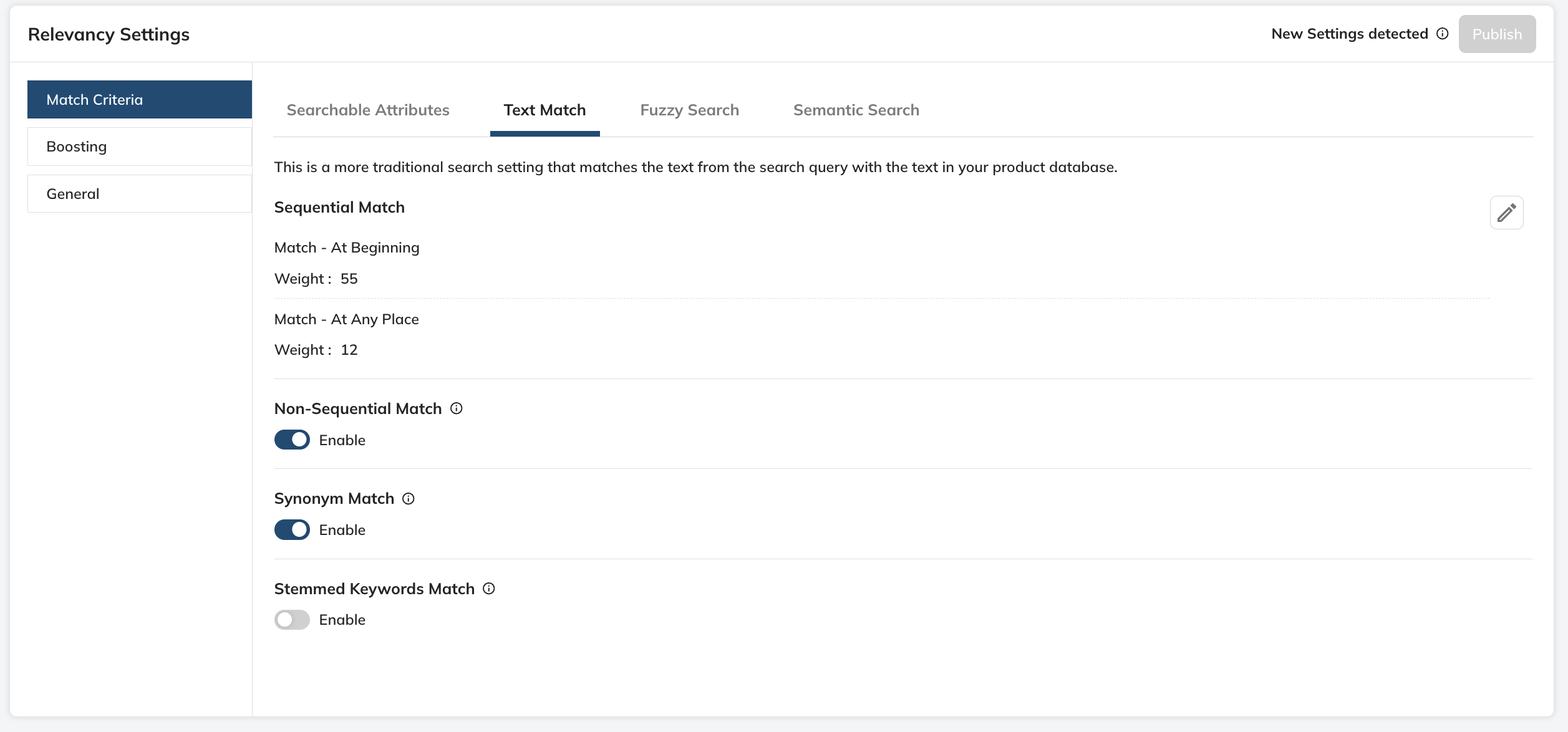
Sequential Match: Sequential Match is a text matching setting that tailors search suggestions based on the sequential arrangement of characters in the user's input.
It includes two approaches:
Match - At Beginning:
This setting gives priority to suggestions that commence with the exact sequence of characters entered by the user. It ensures that search results align closely with the initial query, delivering options that start with the specified keywords.
Use Case: Ideal for users who want rapid access to specific products matching their initial search input. Particularly beneficial when users are in the early stages of formulating a query and prefer suggestions that precisely begin with their entered keywords.
For instance, When a user searches for "red shirt," the results prioritize options such as "Red Shirt for Boys," "Red Shirt for Men Cotton," ensuring a direct match with the user's initial query, offering relevant suggestions from the beginning.
Match - At Any Place:
This setting maintains the sequential order of query keywords while allowing matches anywhere in the text, offering flexibility in query interpretation. It ensures that search results consider the entire query sequence, not limited to the beginning.
Use Case: Useful when users want results that contain all specified keywords in any order. Provides a versatile search experience for users who prefer flexibility in how they structure their queries.
For instance, For the query "red shirt," the results include options like "Levi’s Red Shirt," "Cotton Red Shirt for Men," showcasing a range of suggestions where the entire query sequence is present, but not necessarily at the beginning. This accommodates users searching for specific attributes of a red shirt without being constrained to a particular order.
Non-Sequential Match:
Enable flexible matching for user-entered words, allowing non-sequential arrangements, and facilitating query interpretation in product titles or descriptions with scattered word placements
This setting adopts a more lenient approach, allowing all words entered by the user to be matched, but not necessarily in the exact order. It facilitates matching phrases where words are scattered throughout product titles or descriptions, offering flexibility in query interpretation.
Use Case: Beneficial when users prefer a flexible search experience, allowing for variations in the arrangement of keywords. Ideal for accommodating diverse search behaviors where users may not strictly adhere to a specific order.
For instance, In a non-sequential match for "red shirt," results might include options like "Red Color Formal Shirt," showcasing suggestions where the words "red" and "shirt" are present but not necessarily in the exact order.
Synonym Match
Optimize query suggestions by incorporating Dictionaries from the Search Console, broadening the range of recommendations to cater to diverse search behaviors and vocabulary.
This setting generates query suggestions by considering synonyms added under Dictionaries in the Search Console. It broadens the range of suggestions, catering to diverse search behaviors and vocabulary.
Use Case: Crucial for users employing synonyms or alternate terms in their queries. Enhances the search experience by providing relevant suggestions even when users use varied language.
For instance, for the query "red shirt," the results may consider synonyms like "crimson shirt," "burgundy apparel," or other synonyms entered in the Dictionaries, expanding the range of relevant suggestions.
Stemmed Keyword Match: Enables search results based on stemmed/trimmed keywords, allowing for variations in word forms. For example, a search for "running" would also include results for "run" or "runner."
Fuzzy Search:
Implement a search capability that compensates for user input errors, ensuring a robust search experience even with misspellings or typos. The fuzzy logic operates on an edit distance principle, allowing for character modifications, deletions, insertions, or transpositions within a defined threshold to match the intended search term closely. This tolerance allows the search to still return useful suggestions even when the query isn't perfectly accurate.
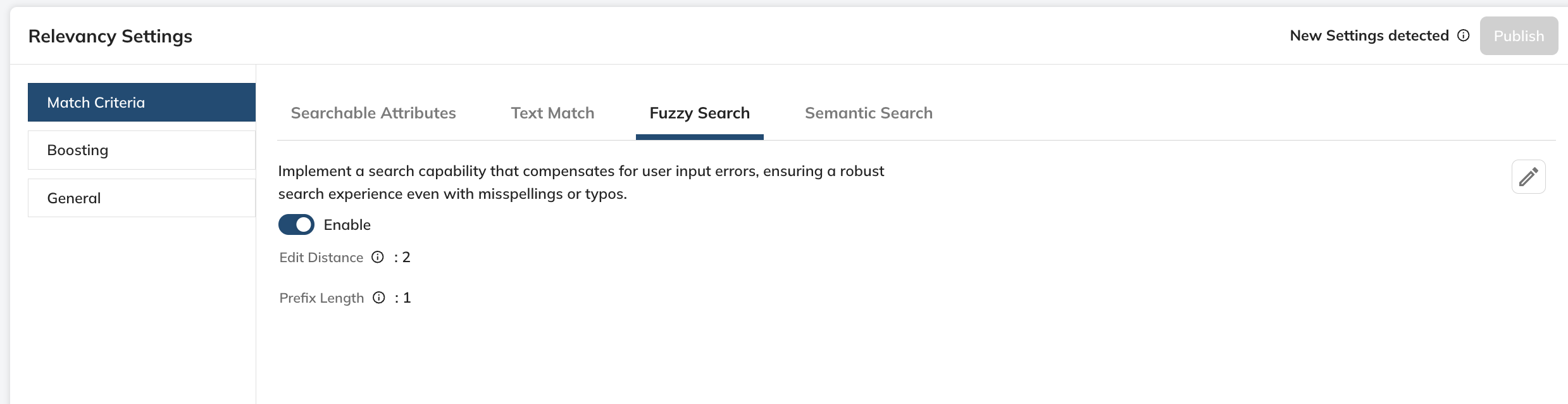
Edit Distance denotes the maximum number of characters that can be different between the user’s query and a suggestion for it to be considered a match.
Example: A user searching for "espresso" might type "expresso". With an edit distance of 1, the fuzzy search will correct one single-character error ("x" to "s") and still return the correct results for "espresso".
Prefix length specifies the number of initial characters in a search term that must be exact before the fuzzy search logic applies. This helps maintain performance by not applying fuzzy search to very short query terms, which can lead to many irrelevant results.
Example: If the Prefix Length is set to 3, the user must type at least three correct initial characters for the fuzzy search to activate. So for a query like "cappucino", if the user types "cap", the fuzzy logic will start functioning from the fourth character onwards, allowing for a certain number of errors in the rest of the term based on the specified edit distance.
By combining edit distance with a defined Prefix Length, Fuzzy Search can intelligently handle misspellings while keeping the search results as relevant as possible.
Semantic Search:
Enhance your search experience with intelligent suggestions that understand context and go beyond simple keywords. Find results that align with the user's intent and underlying meaning. It uses natural language processing to interpret and match based on the concepts and relationships between words. For instance: If a user searches for "beach footwear," semantic search would suggest products like "sandals" or "flip-flops," even though the exact phrase may not be present in the product title.
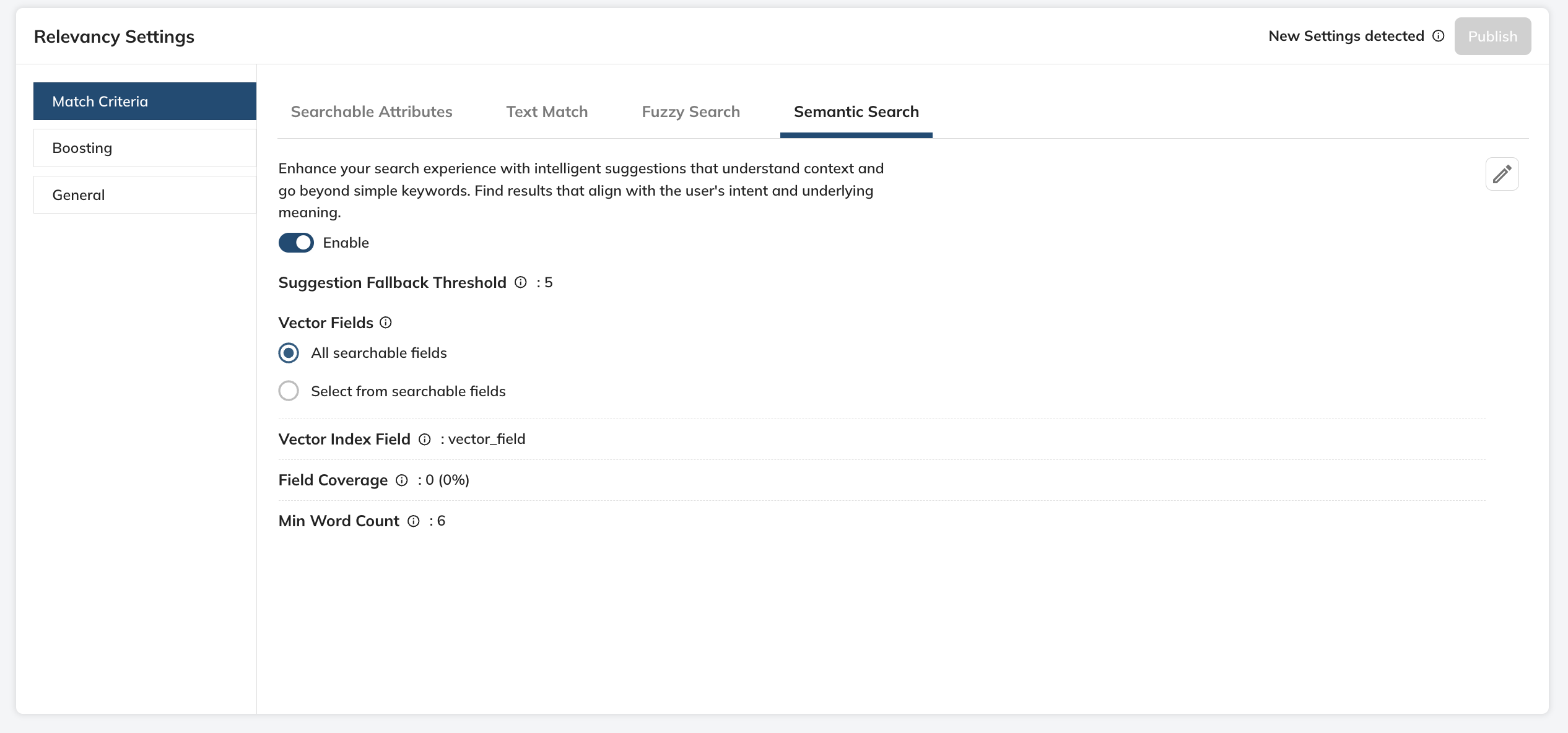
Vector field: This is the input field which contains the raw data that needs to be vectorized. This will be used to generate vectors.
The field content should be pre-processed and structured to align with the machine learning model's requirements for vector generation. The resultant vectors are pivotal for powering semantic search functionalities and delivering contextually relevant results.
Vector Index Field: This is the storage location for the vectors once they have been generated. It serves as a reference point for your semantic search algorithms, allowing them to efficiently query and retrieve vector data during autosuggest operations.
Minimum Word Count: The minimum number of words required in a user's search query before the semantic search functionality becomes active.
Semantic search typically requires a certain level of context to function effectively. By setting a "Minimum Word Count," you can specify the threshold at which semantic search should be engaged. For example, if you set the minimum word count to 2, the semantic search will only activate when a user's query contains at least two words.
For instance, if the "Minimum Word Count" is set to 2, a query like "red shirt" triggers semantic search.
Tip: For optimal search suggestions, it is advisable to set the "Minimum Word Count" to at least 2. This ensures that suggestions are most effective and relevant when user queries contain a sufficient number of words.
Suggestions Fallback Threshold: This setting specifies the threshold for keyword matches. If the number of matches falls below this threshold, semantic search is activated to ensure relevant suggestions.
This indicates that when the number of direct keyword matches is insufficient, the system switches to semantic search to interpret the user's intent and generate relevant suggestions.
For example, if the threshold is set to 5, and a user's query only returns 3 text match suggestions, the system will automatically invoke semantic search to provide additional, contextually relevant suggestions.
Boosting:
Strategically emphasize certain attributes in the Autosuggest results to align with marketing strategies or inventory priorities. Boost can be either have the Match Type as Exact or Contains.
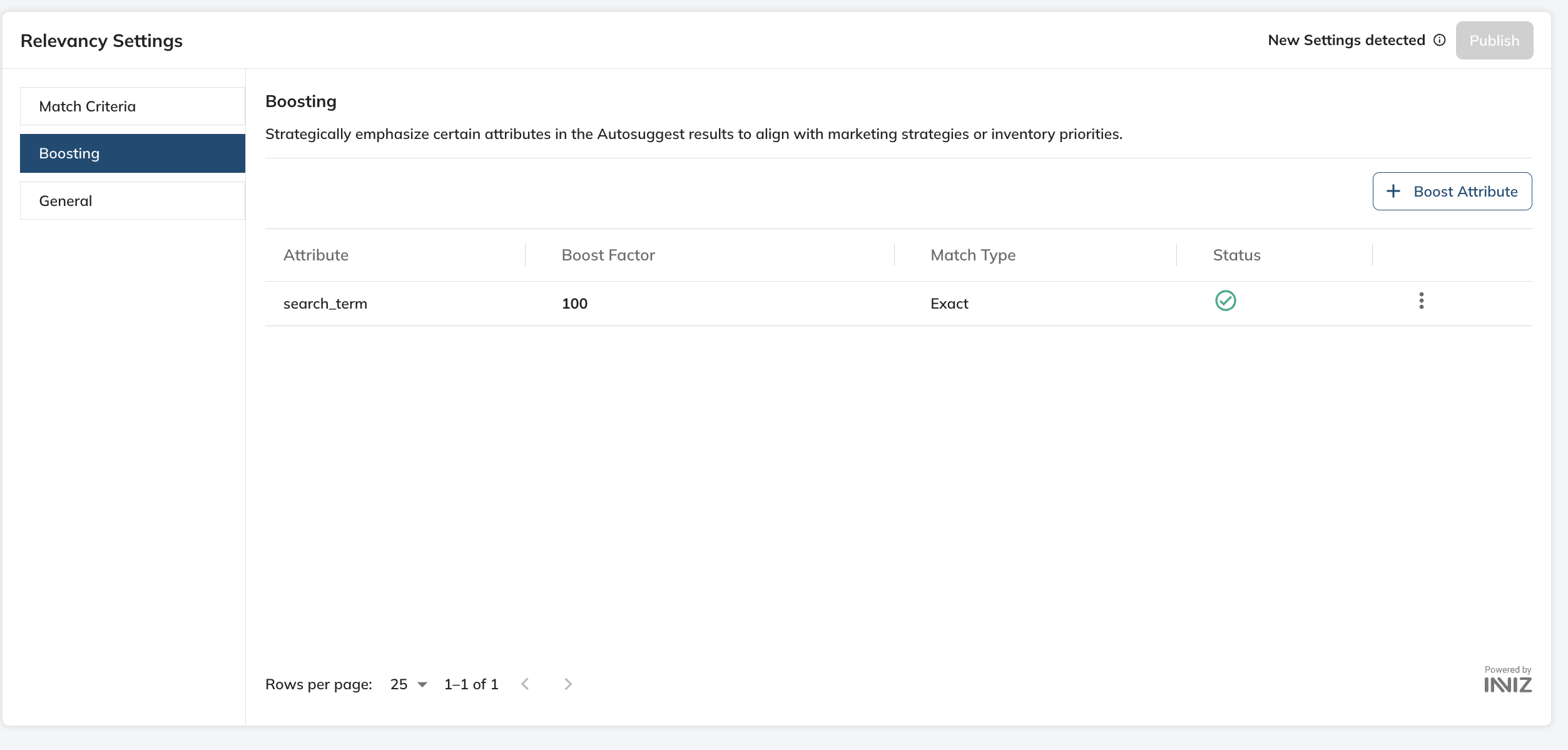
Note: The attribute must be added under schema for being a boost-able attribute.
General:
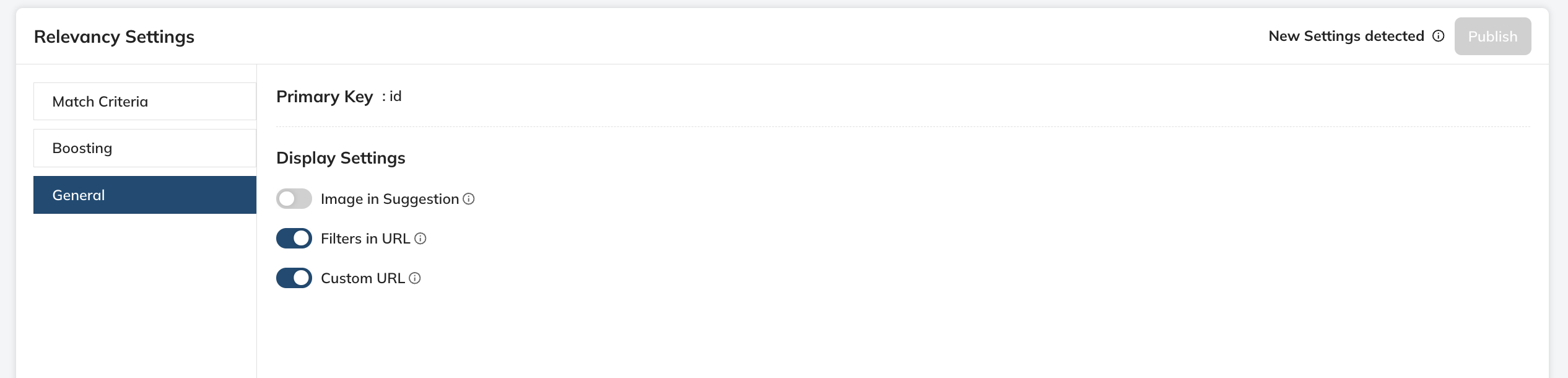
Primary Key: This setting defines the main attribute that the autosuggest uses to organize and retrieve suggestions, such as product ID, name, or SKU.
Display Settings
Image in Suggestion
Use Case: Enhancing visual appeal and immediate recognition.
Example: When a user begins typing "iPhone", the autosuggest dropdown displays suggestions including the product name along with thumbnail images of the iPhones. This visual cue helps users quickly identify the product they are looking for, providing a more intuitive search experience.
Filters in URL
Use Case: Refining search scope and saving user's time.
Example: A user searching for a particular item might be presented with a URL in the suggestions that already includes filter parameters.
Custom URL
Use Case: Directing users to targeted pages.
Example: For a suggestion like "Summer Sale", rather than taking the user to a general search results page, the Autosuggest can provide a Custom URL that takes them directly to the specific promotional page for summer sales. This saves the user time and enhances the likelihood of a conversion.
A setting to select the age of documents that should be indexed in autosuggest. Options could be : documents of all times or last 6 months or last 3 months or 1 month etc. Since the age may differ among different doctype, so better to have separate setting for each doctype.
Updated over 1 year ago