Sources
Search > Configurations > Autosuggest > Sources
Select from a variety of data sources to empower your Autosuggest feature with comprehensive and relevant data.
Analytics Data
Analytics Data is the primary source of insights for the Autosuggest feature, analyzing user interactions within a set timeframe to ensure the most current and relevant suggestions.
It serves as a cornerstone for crafting intelligent Autosuggest suggestions by scrutinizing user interactions over a specified duration. These settings calibrate the Autosuggest engine to reflect current user preferences and effective search strategies, ensuring a dynamic and responsive user experience.
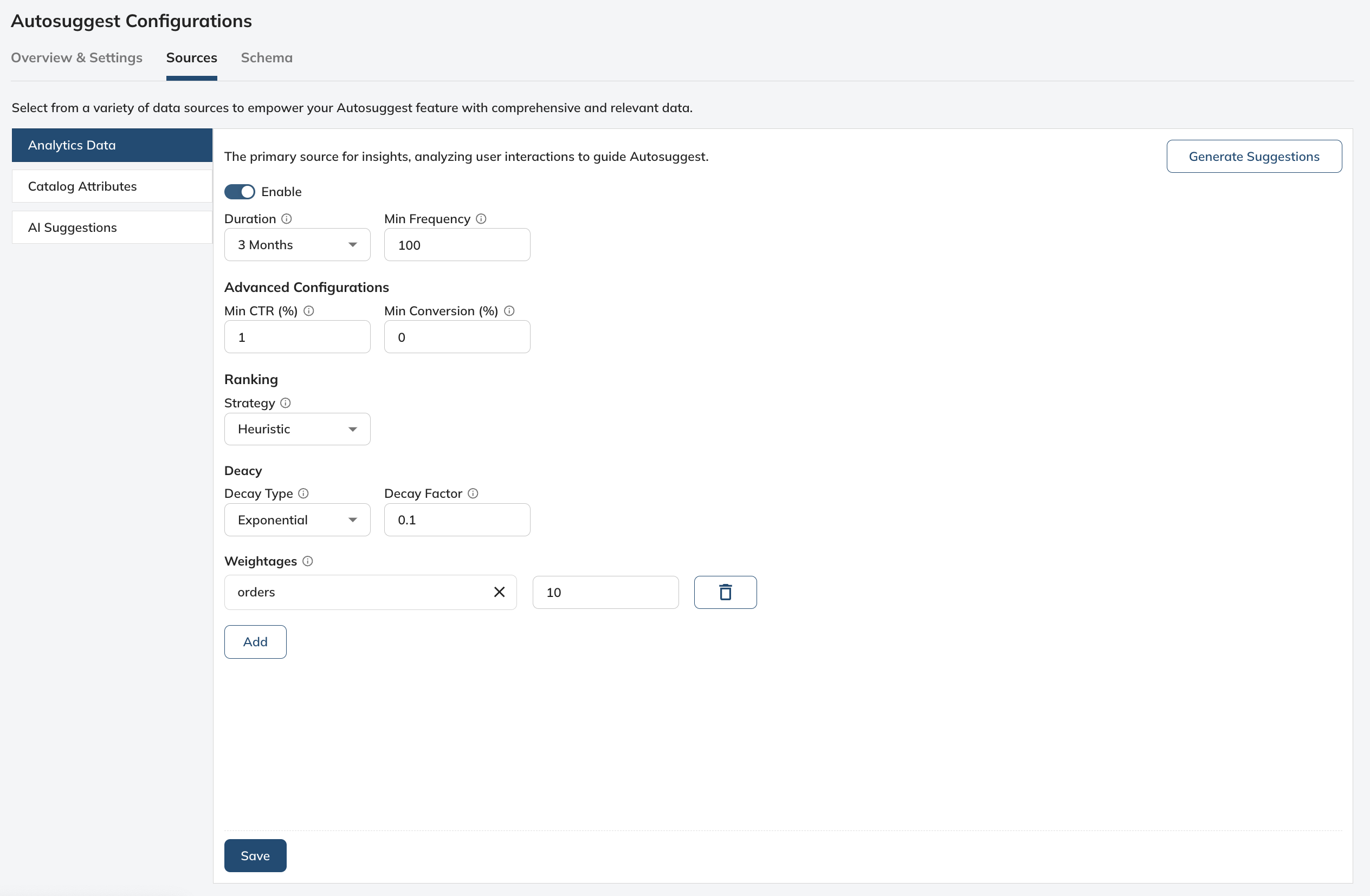
Duration:
Duration defines the time frame for collecting user search data to inform the Autosuggest feature. This historical data is pivotal in understanding and predicting search trends that are the most relevant to the users’ current needs.
Setting a duration of "1 Month" means only the search queries from the last 30 days are considered. This is particularly effective in retail environments with fast-changing inventories and seasonal products. For example, during holiday seasons, a one-month duration could capture the surge in searches for "gifts" or "holiday discounts," leading to more timely and seasonal suggestions.
Min Frequency:
Min Frequency refers to the least number of times a query must be searched by users to be included in our Autosuggest feature. This ensures we only suggest popular or frequently searched terms.
It dictates the inclusion of queries in the suggestion pool by requiring a minimum number of occurrences. A threshold of '10' ensures that only terms with a substantial search volume, indicating user interest, are suggested. This helps maintain a high-quality suggestion list by filtering out sporadic or accidental queries.
Min CTR %:
Min CTR (Click-Through Rate) % is the minimum click-through rate a query must achieve to be considered for Autosuggest. A higher CTR means users find this query more relevant, making it a good candidate for suggestion.
It is a quality filter for suggestions, requiring queries to achieve a certain engagement level before being considered for Autosuggest. A higher threshold here might mean that terms which effectively lead users to engage with content or products will be prioritized, refining the Autosuggest to drive more meaningful interactions.
Min Conversion:
Min Conversion is the lowest conversion rate a query must have to appear in Autosuggest. This ensures that the suggestions are not only popular but also lead to actual sales or desired actions.
It extends this logic to the bottom line, considering only those queries that lead to a certain level of conversions or goal completions. By setting this, you ensure the Autosuggest feature is not just traffic-oriented but also conversion-focused, potentially increasing the ROI of search-driven user journeys.
Strategy:
Strategy refers to the method we use to gradually decrease the importance of older user queries. This ensures our Autosuggest feature stays current and relevant to ongoing user interests.
Decay Type:
Decay Type is the specific way we reduce the significance of older queries over time. It helps in prioritizing newer and more relevant searches in our Autosuggest.
These come into play by assigning a diminishing value to older queries, ensuring that outdated or less relevant searches gradually phase out, keeping the suggestion list fresh. A linear decay type would reduce the value of queries steadily over time, while an exponential decay would accelerate this reduction, quickly clearing out older, less relevant terms.
Decay Factor:
Decay Factor is the rate at which the importance of a user query decreases when it's not used over time. A higher decay factor means older queries become less relevant more quickly.
Weightages:
Allocate relative importance to different metrics, such as Cart Adds and Clicks, to determine their influence on the suggestion generation process.
Weightages allow fine-tuning of the Autosuggest algorithm by assigning importance to different user actions, like 'Add to Cart' or 'Views.' This nuanced approach ensures that the suggestions are aligned with business goals, such as highlighting terms that lead to purchases over those that merely lead to page views.
Catalog Attributes:
Tap into your catalog attributes to enable immediate Autosuggest capabilities, even in the absence of extensive user data.
Catalog Attributes are integrated into the Autosuggest capabilities to enable immediate, relevant suggestions based on catalog data. By setting Min and Max Word Counts, you control the verbosity of Autosuggest entries, ensuring they are concise and to the point, which is crucial for a frictionless user experience.
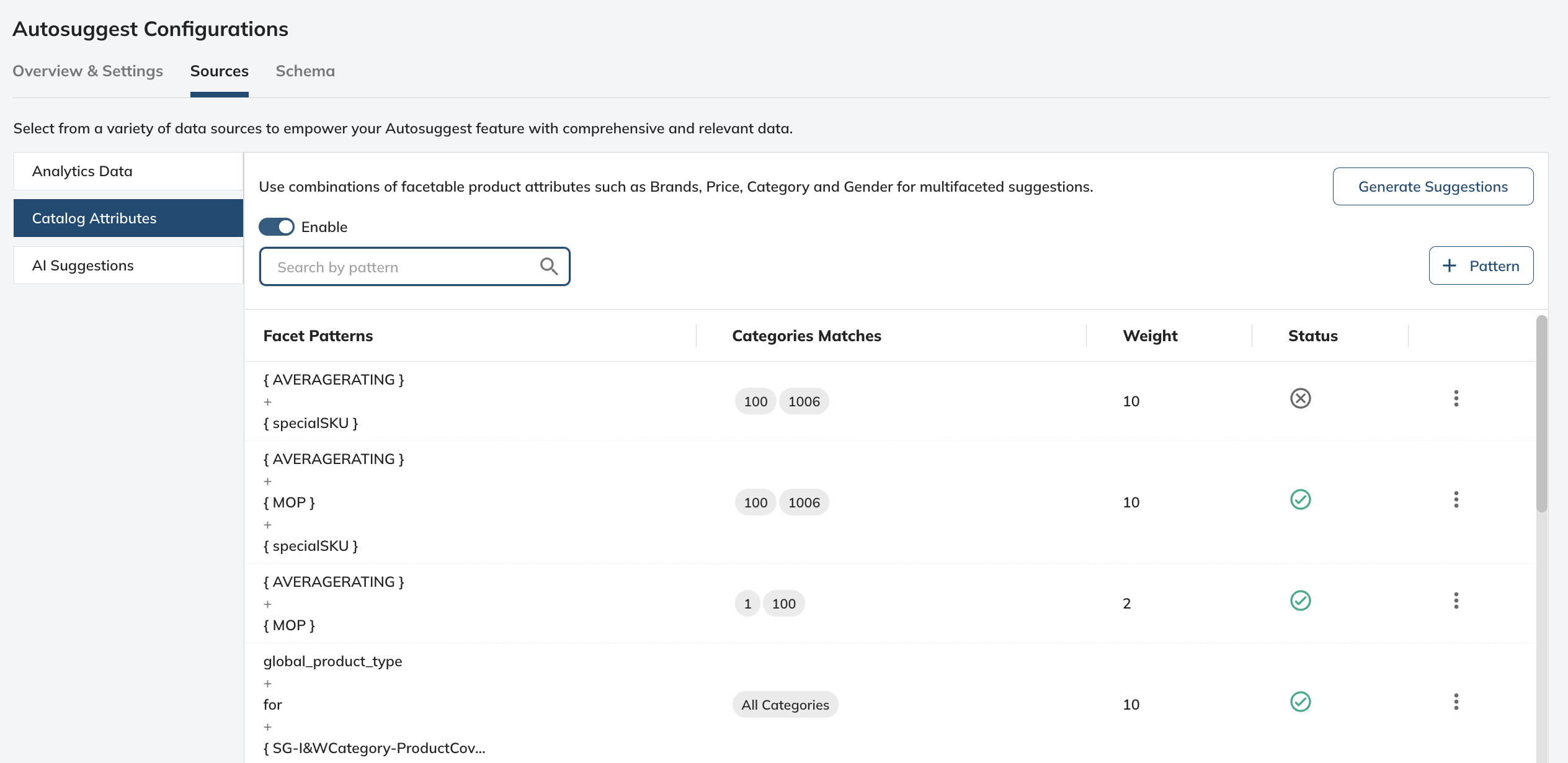
Min Word Count: Establishes the minimum word threshold, ensuring that no generated suggestion falls below this specified word count.
Max Word Count: Caps the number of words, guaranteeing that no generated suggestion exceeds this upper word limit.
Enabling Facets
To use facet-based suggestions, enable the feature through the interface. Once enabled, it allows the Autosuggest feature to combine different product attributes, leading to more nuanced search results.
Creating and Managing Facet Patterns
Facet patterns dictate how product attributes are combined to generate suggestions. The patterns are created by adding items such as attributes, grouping fields, or text literals to form a template. For example, a pattern {brand} + {category} would create suggestions like "Adidas sneakers" or "Samsung smartphones."
Adding New Patterns
- Click on "Add Pattern" to open the pattern creation module.
- Select "Attribute" to include facets like brand, material, category, or color in your pattern.
- Combine attributes with text literals or grouping fields to create a pattern template.
- Preview the pattern to see example suggestions generated by the system
Adjusting Pattern Settings
Category Matches: Choose whether the pattern should match all categories or specific ones.
Weight: Set the weight of each pattern to prioritize it in the suggestion hierarchy.
Status: Toggle the status to enable or disable the pattern without deleting it
Example of Facet Pattern Usage
Creating a facet pattern {brand} + {category} and setting it to match all categories with a weight of 34 ensures a strong presence in Autosuggest results. For example, if your catalog includes electronics and apparel, suggestions such as "Sony Television" or "Gucci Handbags" might appear, based on the pattern created.
Impact of Facet Patterns on Autosuggest
Facet patterns significantly influence the output of Autosuggest. The {category} + for + {gender} pattern would generate suggestions like "Jeans for Men" or "Dresses for Women," making it highly relevant for users looking for gender-specific products. The inclusion of gender as a facet can drive a more targeted search experience, leading to faster and more satisfactory product discoveries.
Catalog Attributes and Word Count Settings
Setting minimum and maximum word counts for suggestions ensures clarity and brevity. For instance, a Min Word Count of 2 and a Max Word Count of 5 will produce suggestions like "Levi's Men Jeans" rather than an overly verbose or too brief "Jeans" or "Levi's Stone Washed Slim Fit Cotton Stretch Men Jeans."
Examples:
- If the brand "Nikon" and category "Cameras" are selected, the Autosuggest might display "Nikon DSLR Cameras" as a suggestion.
- A facet pattern {material} + {category} could yield suggestions like "Leather Wallet" or "Cotton T-Shirts," depending on your inventory and user search behavior.
AI Suggestions: Activate AI to craft intelligent, context-aware suggestions.
Product Keywords
Enable suggestions to enhance the autosuggest feature with Product Keywords, which are specifically tailored to the product/content title listings.
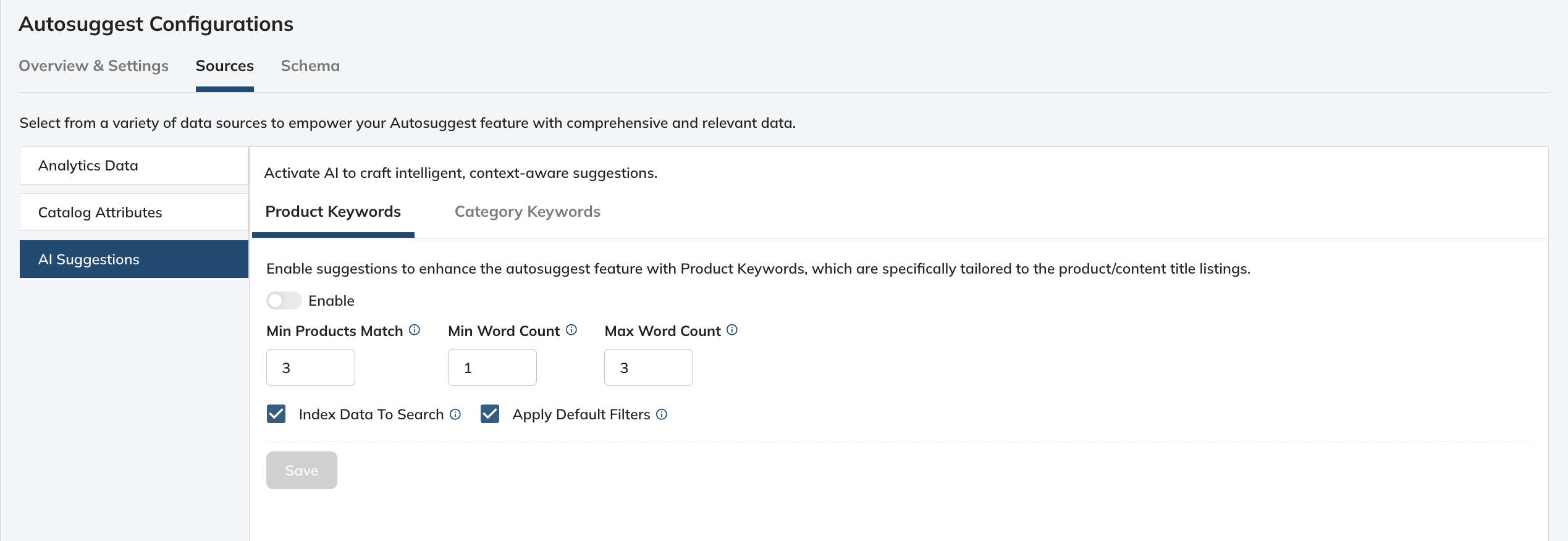
Enable: Turn on to start using AI to analyze your product data and user interaction patterns. This will identify the most relevant product-related terms that are likely to match your users' search intent.
Apply Default Filters: Activate this control to streamline the autosuggestion process by including only those products that meet the pre-established filter criteria in your search settings. This ensures that the AI's focus is trained on products that align with your strategic search configurations, providing a curated and consistent suggestion experience.
Index Data to Search: This enables the AI-generated keyword to be indexed in the search database.
Generate data from scratch: Opt for the AI to create a fresh set of product keywords, ignoring past suggestions and starting anew for the most updated and relevant terms.
Category Keywords
Leverage AI to automatically generate category-level keywords that help users navigate through broad product segments with ease.
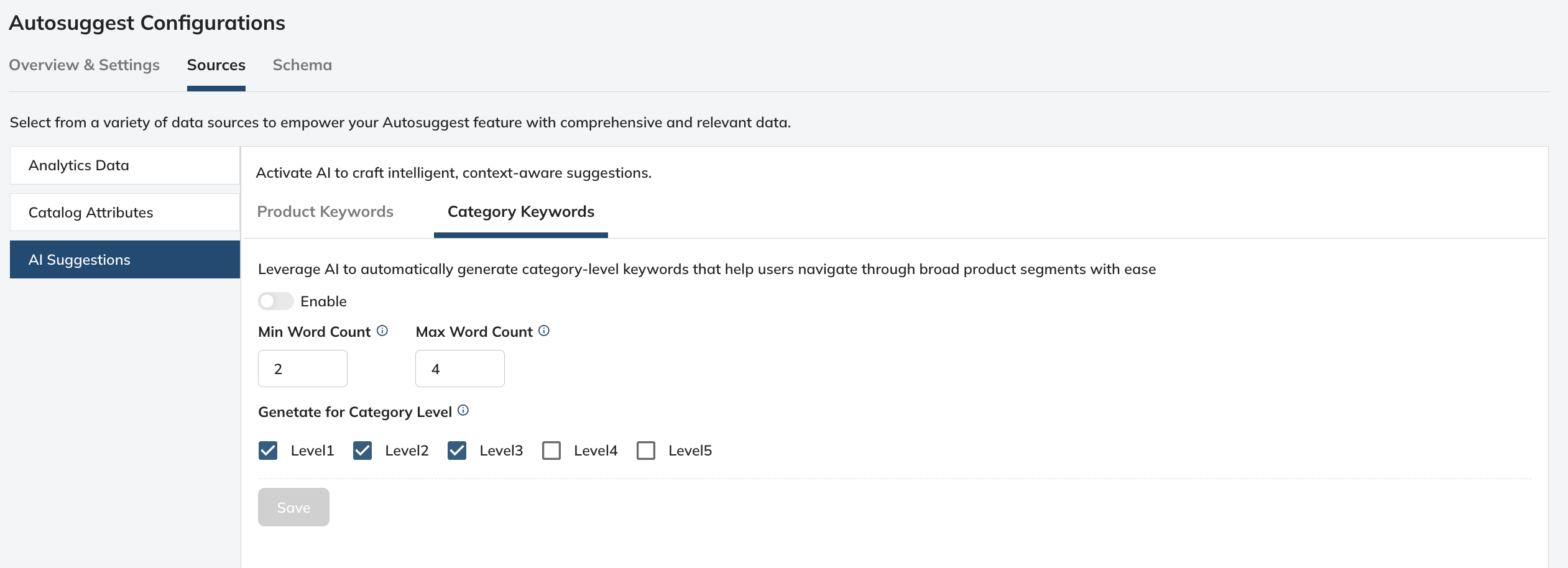
Enable: Switch on this feature to utilize AI in generating category-defining keywords, enhancing the user's ability to discover products within specific segments.
Generate for Category levels: Choose which category levels (L0, L1, L2, L3, L4) the AI should consider when generating suggestions, allowing for granularity control from general to specific categories.
By incorporating AI-Generated Suggestions for Product and Category Keywords, your autosuggest feature becomes more dynamic, providing users with instant, contextually relevant suggestions that can lead to a more efficient and satisfying search experience, ultimately driving conversions and enhancing user engagement on your platform.
Updated over 1 year ago